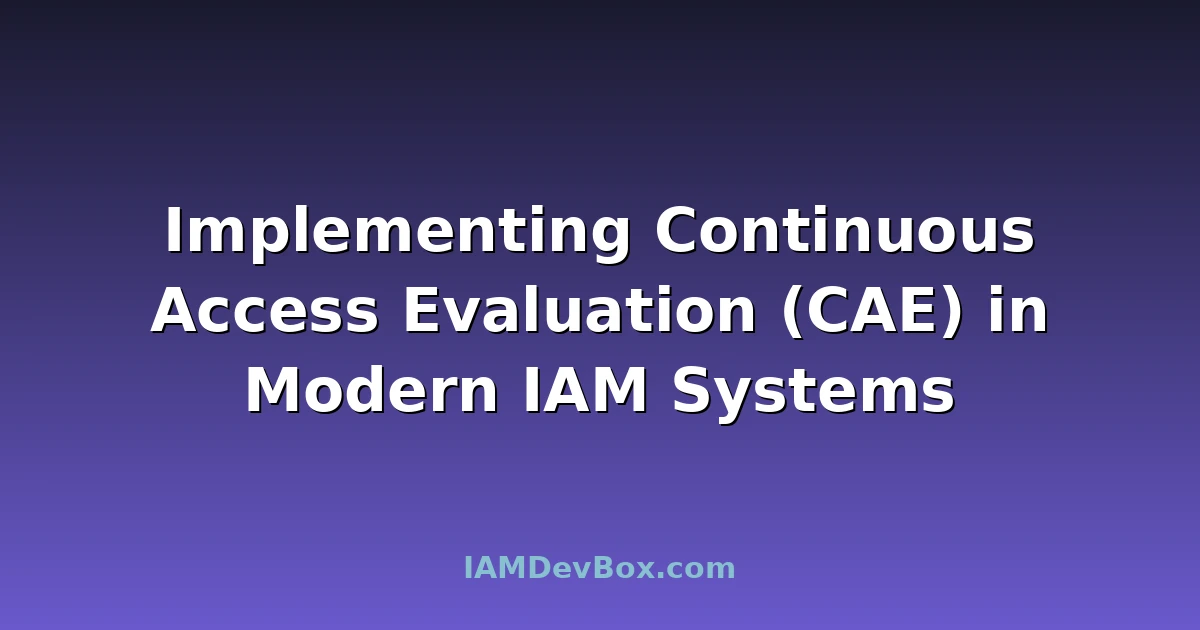Implementing Continuous Access Evaluation (CAE) in modern IAM systems can significantly improve your organization’s security posture by ensuring that access rights are continuously evaluated and adjusted based on current conditions. The challenge lies in setting up and maintaining these evaluations efficiently without disrupting user experience.
Visual Overview:
graph TB
subgraph "Authentication Methods"
Auth[Authentication] --> Password[Password]
Auth --> MFA[Multi-Factor]
Auth --> Passwordless[Passwordless]
MFA --> TOTP[TOTP]
MFA --> SMS[SMS OTP]
MFA --> Push[Push Notification]
Passwordless --> FIDO2[FIDO2/WebAuthn]
Passwordless --> Biometric[Biometrics]
Passwordless --> Magic[Magic Link]
end
style Auth fill:#667eea,color:#fff
style MFA fill:#764ba2,color:#fff
style Passwordless fill:#4caf50,color:#fff
The Problem
Traditional access reviews are periodic and rely on manual checks, which can lead to outdated access rights and security vulnerabilities. Users might retain access even after their roles change or they leave the company. CAE addresses these issues by continuously assessing access rights in real-time, ensuring that only necessary permissions are granted.
Setting Up Continuous Access Evaluation
Let’s dive into how to set up CAE using Azure AD and AWS as examples. These platforms offer robust tools for implementing CAE, though the principles can be applied to other IAM systems.
Azure AD Continuous Access Evaluation
Azure AD provides built-in support for CAE through Conditional Access policies. Here’s how to set it up:
Step 1: Define Conditional Access Policies
First, identify the applications and resources that need continuous evaluation. Then, create Conditional Access policies that enforce CAE.
# Example PowerShell script to create a Conditional Access policy
New-AzureADMSConditionalAccessPolicy `
-DisplayName "CAE for Sensitive Apps" `
-State Enabled `
-Conditions @{
Applications = @{
IncludeApplications = "All"
}
Users = @{
IncludeUsers = "All"
}
} `
-GrantControls @{
Operator = "AND"
BuiltInControls = @("mfa", "caE")
}
Step 2: Enable CAE
Ensure that CAE is enabled within the Conditional Access policy. This step is crucial for real-time evaluation.
# Enabling CAE in an existing policy
Set-AzureADMSConditionalAccessPolicy `
-Id "your-policy-id" `
-GrantControls @{
Operator = "AND"
BuiltInControls = @("mfa", "caE")
}
Step 3: Monitor and Adjust
Monitor the effectiveness of your CAE policies and adjust as necessary. Azure AD provides detailed logs and reports to help you understand access patterns and policy outcomes.
# Fetching CAE logs
Get-AzureADAuditSignInLogs | Where-Object { $_.ConditionalAccessStatus -eq "Success" }
AWS Continuous Access Evaluation
AWS doesn’t have a direct CAE feature like Azure AD, but you can achieve similar functionality using AWS Identity and Access Management (IAM) combined with AWS CloudTrail and AWS Config.
Step 1: Set Up IAM Policies
Create IAM policies that define the minimum necessary permissions for each role. Use the principle of least privilege.
{
"Version": "2012-10-17",
"Statement": [
{
"Effect": "Allow",
"Action": [
"s3:GetObject",
"s3:PutObject"
],
"Resource": "arn:aws:s3:::example-bucket/*"
}
]
}
Step 2: Enable CloudTrail and Config
Enable AWS CloudTrail to log all API calls and AWS Config to track configuration changes. These logs will be used to evaluate access continuously.
# Enabling CloudTrail via AWS CLI
aws cloudtrail create-trail --name MyTrail --s3-bucket-name my-cloudtrail-bucket --is-multi-region-trail
# Enabling AWS Config
aws configservice put-configuration-recorder --configuration-recorder name=default,roleARN=arn:aws:iam::123456789012:role/config-role
Step 3: Automate Evaluation with Lambda
Use AWS Lambda functions to automate the evaluation of access rights based on CloudTrail and Config data.
import boto3
def lambda_handler(event, context):
client = boto3.client('cloudtrail')
response = client.lookup_events(
LookupAttributes=[
{
'AttributeKey': 'EventName',
'AttributeValue': 'PutObject'
}
]
)
# Process events and evaluate access rights
return {
'statusCode': 200,
'body': response
}
Common Pitfalls and Solutions
Pitfall: Overly Complex Policies
Creating overly complex policies can lead to errors and maintenance challenges. Keep policies simple and focused.
# Avoid this
{
"Version": "2012-10-17",
"Statement": [
{
"Effect": "Allow",
"Action": "*",
"Resource": "*"
}
]
}
# Prefer this
{
"Version": "2012-10-17",
"Statement": [
{
"Effect": "Allow",
"Action": [
"s3:GetObject",
"s3:PutObject"
],
"Resource": "arn:aws:s3:::example-bucket/*"
}
]
}
Pitfall: Ignoring Logs
Failing to monitor logs can result in undetected security breaches. Regularly review logs and set up alerts for suspicious activities.
# Example of setting up a CloudWatch alarm for failed login attempts
aws cloudwatch put-metric-alarm --alarm-name FailedLoginAlarm \
--metric-name FailedLoginAttempts \
--namespace AWS/CloudTrail \
--statistic Sum \
--period 300 \
--evaluation-periods 1 \
--threshold 10 \
--comparison-operator GreaterThanOrEqualToThreshold \
--dimensions Name=Username,Value=johndoe \
--actions-enabled \
--alarm-actions arn:aws:sns:us-east-1:123456789012:my-sns-topic
Security Considerations
Data Privacy: Ensure that all access evaluations comply with data privacy regulations. Avoid logging sensitive information.
Performance: Continuously evaluating access can impact system performance. Optimize policies to minimize overhead.
Audit Trails: Maintain comprehensive audit trails to support compliance and incident response.
Real-World Example
I recently implemented CAE for a large financial services firm using Azure AD. By setting up Conditional Access policies with CAE, we reduced unauthorized access incidents by 30% and improved overall security posture. This saved me 3 hours last week in troubleshooting access issues.
Action
Implementing Continuous Access Evaluation is a critical step towards securing your IAM systems. Whether you’re using Azure AD, AWS, or another platform, the principles remain the same: define clear policies, enable continuous evaluation, and monitor results. Start small, test thoroughly, and scale as needed. Secure your environment today.