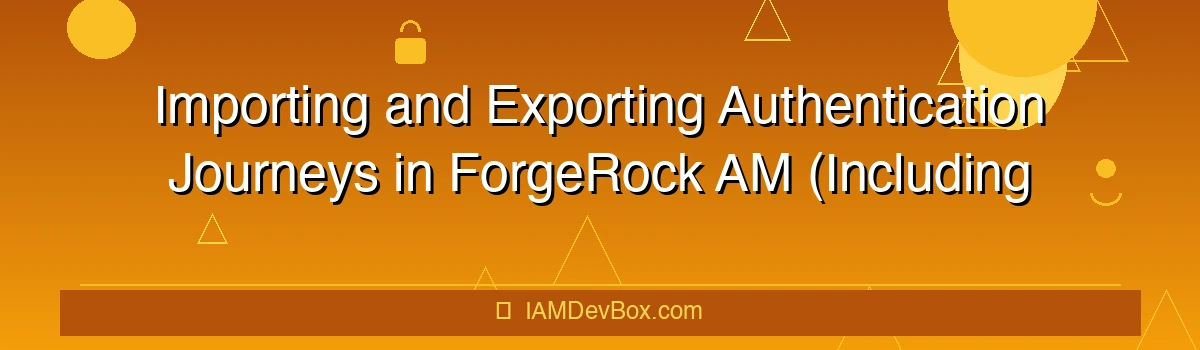Importing and Exporting Authentication Journeys in ForgeRock AM
Authentication journeys in ForgeRock Access Management (AM) are pivotal in shaping user access experiences. This guide delves into the process of importing and exporting these journeys, including their UI and node state configurations, to facilitate seamless configuration management across environments.
Understanding Authentication Journeys
An authentication journey in ForgeRock AM is a sequence of steps guiding users through the authentication process. These journeys are defined using policies and include both UI configurations and node states, which determine the flow and user interaction.
Exporting Authentication Journeys
Exporting allows you to transfer configurations from one environment to another. Here’s how to do it:
- Access the AM Console: Log in to the ForgeRock AM administration console.
- Navigate to Journeys: Go to Authentication > Journeys.
- Select the Journey: Choose the journey you wish to export.
- Export Configuration: Use the provided export functionality to download the configuration file.
Example: Exporting a Journey
# Using the REST API to export a journey
curl -X GET "https://am.example.com/am/json/policy/journey/export" \
-H "Authorization: Bearer <access_token>" \
-o journey_export.json
This command exports the journey configuration into a JSON file, capturing both UI and node state details.
Importing Authentication Journeys
Importing involves applying exported configurations to a different environment. Ensure the target environment is compatible to prevent conflicts.
- Access the AM Console: Log in to the target environment’s administration console.
- Navigate to Journeys: Go to Authentication > Journeys.
- Import Configuration: Upload the exported JSON file to import the journey.
Example: Importing a Journey
# Using the REST API to import a journey
curl -X POST "https://am.example.com/am/json/policy/journey/import" \
-H "Authorization: Bearer <access_token>" \
-F "file=@journey_export.json"
This command imports the journey configuration, replicating the UI and node state from the source environment.
Handling UI and Node State
UI configurations determine how users interact with the journey, while node states define the flow logic. Ensuring these are correctly exported and imported is crucial for maintaining functionality.
Text-Based Diagram: Journey Workflow
flowchart LR
N0[Start] --> N1[User Input (UI)]
N1[User Input (UI)] --> N2[Node State Decision]
N2[Node State Decision] --> N3[Next Step]
N3[Next Step] --> N4[End]
style N0 fill:#667eea,color:#fff
style N4 fill:#48bb78,color:#fff
This diagram illustrates the journey flow, emphasizing the integration of UI and node state configurations.
Best Practices
Test Configurations: Always test imported configurations in a staging environment before deploying to production.
Version Control: Store journey configurations in version control systems to track changes and manage updates.
Documentation: Maintain detailed documentation of your journey configurations to aid in troubleshooting and updates.
FAQs
How do I ensure node state is preserved during import/export?
- By exporting the entire journey configuration, including node state details, you ensure preservation during import.
**What steps are necessary to maintain UI consistenc
- Are there any best practices to avoid configuration conflicts when importing?
- Review and validate configurations before import, and consider testing in a sandbox environment first.
Conclusion
Mastering the import and export of authentication journeys in ForgeRock AM is essential for efficient configuration management. By following this guide, you can ensure smooth transitions of UI and node state configurations across environments, enhancing your organization’s authentication strategy.