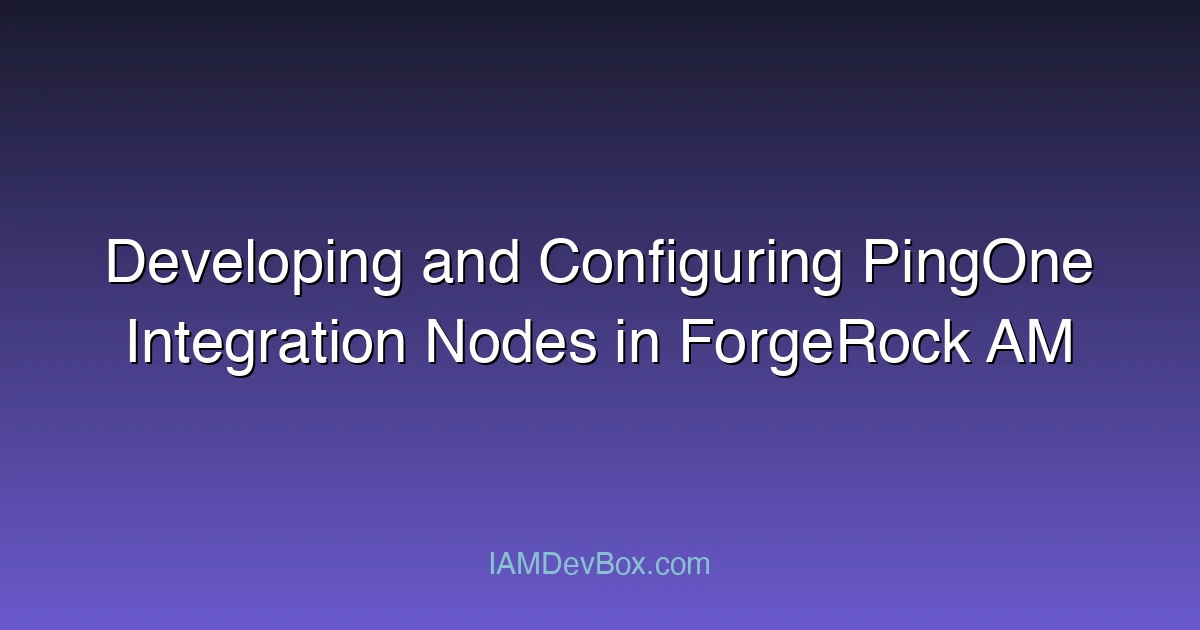Visual Overview:
sequenceDiagram
participant User
participant SP as Service Provider
participant IdP as Identity Provider
User->>SP: 1. Access Protected Resource
SP->>User: 2. Redirect to IdP (SAML Request)
User->>IdP: 3. SAML AuthnRequest
IdP->>User: 4. Login Page
User->>IdP: 5. Authenticate
IdP->>User: 6. SAML Response (Assertion)
User->>SP: 7. POST SAML Response
SP->>SP: 8. Validate Assertion
SP->>User: 9. Grant Access
Overview
ForgeRock Access Manager (AM) is a leading identity and access management solution that supports seamless integration with various identity providers (IdPs). PingOne, a robust cloud-based identity platform, is often integrated with ForgeRock AM to enable Single Sign-On (SSO) and identity federation. This blog post provides a detailed guide on developing and configuring PingOne Integration Nodes in ForgeRock AM, focusing on practical implementation steps and best practices.
Prerequisites
Before diving into the configuration, ensure you have the following:
- ForgeRock AM Installation: A properly installed and configured instance of ForgeRock Access Manager.
- PingOne Account: An active PingOne account with administrative privileges.
- Certificate Management: Familiarity with SSL certificates, as they are crucial for secure communication between ForgeRock AM and PingOne.
- Network Access: Ensure that your network allows communication between ForgeRock AM and PingOne services.
Setting Up the PingOne Integration Node
The Integration Node in ForgeRock AM acts as a bridge between the Access Manager and external identity providers like PingOne. Here’s how to set it up:
Step 1: Create an Integration Node
- Log in to ForgeRock AM: Access the ForgeRock AM administration console.
- Navigate to Integration Nodes: Go to Configure > Integration Nodes.
- Create a New Integration Node:
- Click Create New.
- Select PingOne as the integration type.
- Provide a name for the Integration Node (e.g.,
PingOne-SSO).
# Example configuration snippet for the Integration Node
{
"name": "PingOne-SSO",
"type": "PingOne",
"properties": {
"pingOneUrl": "https://your-pingone-domain.pingone.com",
"clientId": "your_client_id",
"clientSecret": "your_client_secret"
}
}
Step 2: Configure SAML Settings
PingOne uses SAML for identity federation. Configure the following SAML settings in the Integration Node:
- Entity ID: This is the unique identifier for your PingOne service (e.g.,
https://your-pingone-domain.pingone.com). - SAML ACS URL: The Assertion Consumer Service (ACS) URL where SAML responses are sent.
- SAML SSO URL: The Single Sign-On (SSO) URL for initiating the SAML flow.
- Certificate: Upload the public certificate of PingOne to enable secure communication.
# Example SAML configuration
{
"saml": {
"entityId": "https://your-pingone-domain.pingone.com",
"acsUrl": "https://your-pingone-domain.pingone.com/saml/acs",
"ssoUrl": "https://your-pingone-domain.pingone.com/saml/sso",
"certificate": "-----BEGIN CERTIFICATE-----\nMIICajCCAgKCAgEA...-----END CERTIFICATE-----\n"
}
}
Configuring the Integration Node in ForgeRock AM
Once the Integration Node is created, configure it within ForgeRock AM to enable seamless SSO:
Step 1: Define the Integration Node in the Realm
- Navigate to Realms: Go to Configure > Realms.
- Select Your Realm: Choose the realm where you want to enable PingOne integration.
- Configure Integration Nodes: Add the PingOne Integration Node to the realm’s configuration.
# Example realm configuration
{
"integrationNodes": ["PingOne-SSO"]
}
Step 2: Configure Authentication Policies
- Navigate to Authentication Policies: Go to Configure > Authentication Policies.
- Create a New Policy: Define a policy that includes the PingOne Integration Node.
- Set Policy Conditions: Specify conditions under which the PingOne Integration Node should be invoked (e.g., based on user attributes or IP addresses).
# Example authentication policy
{
"name": "PingOne-SSO-Policy",
"conditions": {
"user.AttributeSet": "external_users"
},
"integrationNode": "PingOne-SSO"
}
Testing the Integration
After configuration, test the integration to ensure everything works as expected:
- Test SSO Flow: Initiate a login request to ForgeRock AM and verify that it redirects to PingOne for authentication.
- Validate SAML Response: Ensure that the SAML response from PingOne is correctly processed by ForgeRock AM.
- Check Logs: Review ForgeRock AM logs for any errors or warnings related to the Integration Node.
# Example log snippet
{
"timestamp": "2023-10-11T15:30:00Z",
"level": "INFO",
"message": "Successfully authenticated user via PingOne Integration Node."
}
Best Practices
- Certificate Management: Regularly rotate certificates to enhance security.
- Monitoring: Implement monitoring tools to track the health and performance of the Integration Node.
- Backup and Recovery: Maintain backups of your configuration files and Integration Node settings.
- Security Hardening: Ensure that all communication channels are encrypted and comply with your organization’s security policies.
Conclusion
Developing and configuring PingOne Integration Nodes in ForgeRock AM enables seamless SSO and identity federation, enhancing user experience and security. By following the steps outlined in this guide, you can successfully integrate PingOne with ForgeRock AM, ensuring a robust and scalable identity management solution.
If you have any questions or need further assistance, feel free to reach out to the ForgeRock community or PingOne support team.
meta description: Learn how to integrate PingOne with ForgeRock Access Manager to enable secure SSO and identity federation, including setup, configuration, and best practices.