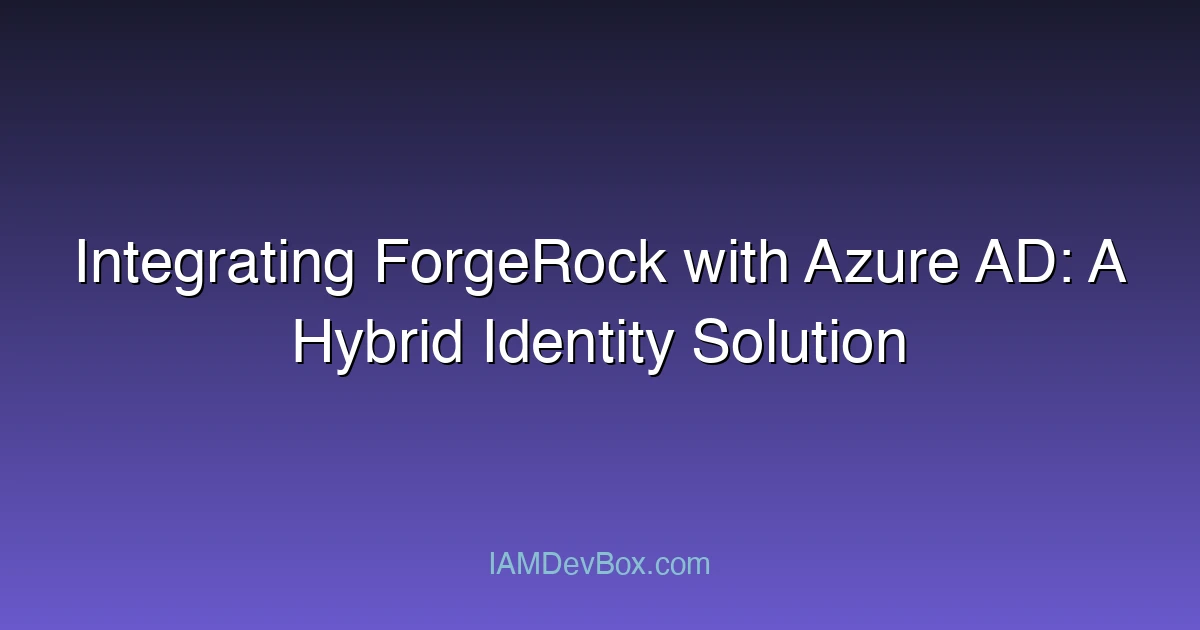In today’s digital landscape, organizations often need to manage identities across multiple platforms and cloud environments. Integrating ForgeRock with Azure Active Directory (Azure AD) provides a robust hybrid identity solution that combines the flexibility of ForgeRock’s identity management platform with the security and scalability of Azure AD. This integration enables seamless single sign-on (SSO), unified user provisioning, and enhanced security for a modern workforce.
In this blog post, we will explore the architecture, configuration steps, and best practices for integrating ForgeRock with Azure AD. Whether you are an IT administrator, DevOps engineer, or identity management specialist, this guide will provide you with the technical insights and practical steps needed to implement this solution effectively.
Visual Overview:
sequenceDiagram
participant User
participant SP as Service Provider
participant IdP as Identity Provider
User->>SP: 1. Access Protected Resource
SP->>User: 2. Redirect to IdP (SAML Request)
User->>IdP: 3. SAML AuthnRequest
IdP->>User: 4. Login Page
User->>IdP: 5. Authenticate
IdP->>User: 6. SAML Response (Assertion)
User->>SP: 7. POST SAML Response
SP->>SP: 8. Validate Assertion
SP->>User: 9. Grant Access
Architecture Overview
The integration between ForgeRock and Azure AD can be visualized as a hybrid identity architecture where ForgeRock acts as the identity management platform, and Azure AD serves as the cloud-based identity provider (IdP). The solution leverages standards such as SAML 2.0 and OAuth 2.0 to enable secure authentication and authorization.
Key Components
ForgeRock Identity Platform: This includes ForgeRock Access Management (AM) and ForgeRock Identity Management (IDM). AM handles authentication, authorization, and SSO, while IDM manages user provisioning and lifecycle management.
Azure Active Directory: Azure AD acts as the central identity store, providing user authentication and authorization services.
SAML 2.0: The primary protocol used for SSO between ForgeRock and Azure AD.
OAuth 2.0: Used for delegated access and token-based authentication for APIs and applications.
Text-Based Diagram
[ForgeRock Identity Platform] <-> [Azure AD]
|
v
[Hybrid Identity Solution]
Step-by-Step Integration Guide
1. Prerequisites
Before starting the integration, ensure the following:
- You have administrative access to both ForgeRock and Azure AD.
- ForgeRock Identity Platform is installed and configured.
- Azure AD is set up with user accounts and groups.
- Network connectivity between ForgeRock and Azure AD is established.
2. Configure Azure AD as an Identity Provider
Step 2.1: Register an Application in Azure AD
- Log in to the Azure Portal.
- Navigate to Azure Active Directory > Enterprise Applications > New Application.
- Provide a name for the application (e.g., “ForgeRock SSO”).
- Configure the application with the following settings:
- Sign-on URL: The URL of your ForgeRock Identity Platform (e.g.,
https://forgerock.example.com). - Reply URL: The URL where Azure AD will send the SAML response (e.g.,
https://forgerock.example.com/saml/SSO).
- Sign-on URL: The URL of your ForgeRock Identity Platform (e.g.,
Step 2.2: Obtain Azure AD Metadata
- In the Azure Portal, navigate to Azure Active Directory > Enterprise Applications.
- Select the application you created and go to SAML.
- Download the Identity Provider Metadata XML file. This file contains the SAML configuration details required by ForgeRock.
3. Configure ForgeRock as a Service Provider
Step 3.1: Import Azure AD Metadata into ForgeRock
- Log in to the ForgeRock Identity Management (IDM) console.
- Navigate to Identity > Federation > Identity Providers.
- Create a new Identity Provider and import the Azure AD metadata XML file.
- Configure the following settings:
- Entity ID: The entity ID of Azure AD (e.g.,
https://sts.windows.net/your-tenant-id/). - Single Sign-On URL: The Azure AD SSO URL (e.g.,
https://login.microsoftonline.com/your-tenant-id/saml2).
- Entity ID: The entity ID of Azure AD (e.g.,
Step 3.2: Configure SSO in ForgeRock
- Navigate to Access Management > Federation > Service Providers.
- Create a new Service Provider for Azure AD.
- Configure the following settings:
- Name: Provide a meaningful name (e.g., “Azure AD SSO”).
- SAML 2.0 Settings:
- Identity Provider URL: The Azure AD SSO URL.
- Entity ID: The entity ID of Azure AD.
- X.509 Certificate: Upload the Azure AD certificate from the metadata file.
4. Test the Integration
- Access the ForgeRock Identity Platform and initiate the SSO process.
- You should be redirected to Azure AD for authentication.
- After successful authentication, you should be redirected back to ForgeRock with an SAML response.
5. Enable User Provisioning (Optional)
ForgeRock IDM can be configured to automatically provision users from Azure AD into the ForgeRock Identity Platform. This can be achieved using the following steps:
- Configure Azure AD as a user source in ForgeRock IDM.
- Set up user provisioning policies to synchronize user data from Azure AD to ForgeRock.
- Test the provisioning process to ensure users are created and updated correctly.
Best Practices and Considerations
- Security: Ensure that SAML and OAuth configurations are secure. Use HTTPS for all communication and validate certificates properly.
- Performance: Optimize the integration by caching frequently accessed data and minimizing latency between ForgeRock and Azure AD.
- Monitoring: Implement monitoring and logging to track the integration’s performance and identify potential issues.
- Backup and Recovery: Regularly back up configuration data and test recovery processes to ensure business continuity.
🎯 Key Takeaways
- You have administrative access to both ForgeRock and Azure AD
- ForgeRock Identity Platform is installed and configured
- Azure AD is set up with user accounts and groups
Conclusion
Integrating ForgeRock with Azure AD provides a powerful hybrid identity solution that enables seamless SSO, unified user management, and enhanced security. By following the steps outlined in this guide, organizations can leverage the strengths of both platforms to create a modern identity management infrastructure.
Whether you are migrating to the cloud, expanding your identity management capabilities, or enhancing security, this integration offers flexibility, scalability, and robustness to meet your organization’s needs.
FAQs
What are the benefits of integrating ForgeRock with Azure AD?
- Enables seamless SSO across on-premises and cloud applications.
- Provides unified identity management and user provisioning.
- Enhances security with Azure AD’s advanced authentication features.
How do I configure SSO between ForgeRock and Azure AD?
- Register an application in Azure AD and obtain the metadata.
- Configure Azure AD as an Identity Provider in ForgeRock.
- Set up SSO in ForgeRock using the Azure AD metadata.
What are the common challenges when implementing this integration?
- Certificate validation issues.
- Configuration errors in SAML settings.
- Network connectivity problems between ForgeRock and Azure AD.