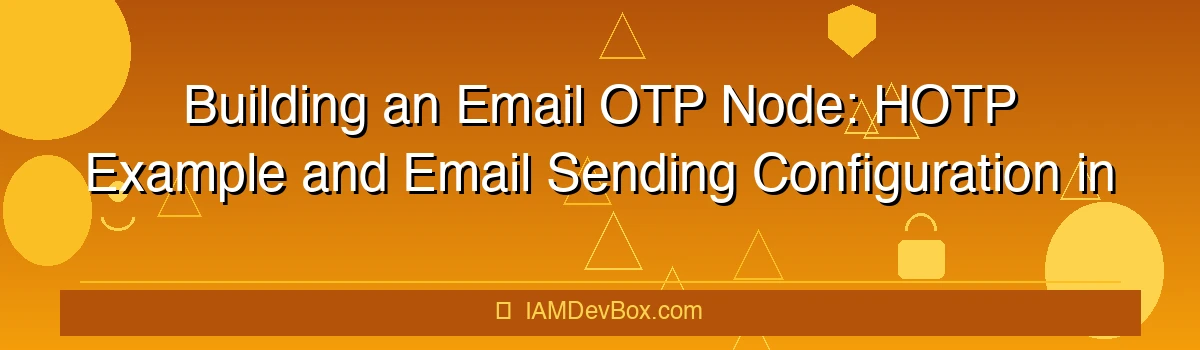Introduction
In the realm of identity and access management, ForgeRock Access Management (AM) stands out as a powerful solution for securing digital assets. One of its key features is the ability to implement two-factor authentication (2FA) through One-Time Passwords (OTPs). This blog post will guide you through building an Email OTP node using the HMAC-Based One-Time Password (HOTP) algorithm in ForgeRock AM. We’ll cover the configuration steps, code implementation, and best practices for secure email OTP delivery.
Prerequisites
Before diving into the implementation, ensure you have the following:
- ForgeRock AM Server installed and configured.
- Java Development Kit (JDK) version 8 or later.
- SMTP Server configured for sending emails.
- Basic Understanding of ForgeRock AM’s authentication framework.
Building the Email OTP Node
Step 1: Create a New Node in ForgeRock AM
- Access the AM Console: Log in to your ForgeRock AM console.
- Navigate to Authentication: Go to the “Authentication” section and select “Nodes.”
- Create a New Node: Click on “Create Node” and select “Custom Node.”
- Configure the Node: Provide a name for your node (e.g., “Email OTP Node”) and select the appropriate authentication type.
Step 2: Implement the HOTP Algorithm
The HOTP algorithm generates time-independent OTPs based on a shared secret key. Here’s a Java implementation of the HOTP algorithm:
import java.security.MessageDigest;
import java.security.NoSuchAlgorithmException;
import java.util.Formatter;
public class HOTPGenerator {
private static final String HMAC_SHA1_ALGORITHM = "HmacSHA1";
private static final int DEFAULT_OTP_LENGTH = 6;
public String generateOTP(byte[] secretKey, long counter) {
try {
MessageDigest digest = MessageDigest.getInstance("SHA1");
byte[] hash = digest.digest(getHmac_sha1(secretKey, counter));
int offset = hash[hash.length - 1] & 0xf;
long otp = ((hash[offset] & 0x7f) << 24) | ((hash[offset + 1] & 0xff) << 16)
| ((hash[offset + 2] & 0xff) << 8) | (hash[offset + 3] & 0xff);
return String.format("%0" + DEFAULT_OTP_LENGTH + "d", otp % 1000000);
} catch (NoSuchAlgorithmException e) {
throw new RuntimeException(e);
}
}
private byte[] getHmac_sha1(byte[] keyBytes, long counter) {
try {
java.util hmac = new javax.crypto.Mac("HmacSHA1");
hmac.init(new javax.crypto.spec.SecretKeySpec(keyBytes, "HmacSHA1"));
byte[] counterBytes = longToBytes(counter);
return hmac.doFinal(counterBytes);
} catch (NoSuchAlgorithmException | InvalidKeyException e) {
throw new RuntimeException(e);
}
}
private byte[] longToBytes(long value) {
return new byte[]{
(byte) (value >> 56),
(byte) (value >> 48),
(byte) (value >> 40),
(byte) (value >> 32),
(byte) (value >> 24),
(byte) (value >> 16),
(byte) (value >> 8),
(byte) value};
}
}
Step 3: Configure Email Sending
To send OTPs via email, you need to configure an SMTP server in ForgeRock AM. Here’s how:
- Access the AM Console: Navigate to “Servers” > “Server Instances” > “Configurations.”
- Configure SMTP Settings:
- SMTP Host: Your SMTP server’s hostname (e.g., smtp.example.com).
- SMTP Port: The port number (e.g., 587 for TLS).
- SMTP Username: The email account’s username.
- SMTP Password: The email account’s password.
- SMTP Use TLS: Enable if required by your SMTP server.
Step 4: Implement the Email OTP Logic
Create a custom Java class to handle OTP generation and email sending:
import com.sun.identity.authentication.spi.AuthModule;
import com.sun.identity.authentication.spi.AuthResult;
import com.sun.identity.authentication.spi.UserInfo;
import com.sun.identity.authentication.util.PasswordValidator;
import javax.mail.Message;
import javax.mail.MessagingException;
import javax.mail.Session;
import javax.mail.Transport;
import javax.mail.internet.InternetAddress;
import javax.mail.internet.MimeMessage;
public class EmailOTPNode implements AuthModule {
private HOTPGenerator hotpGenerator;
private String smtpHost;
private int smtpPort;
private String smtpUsername;
private String smtpPassword;
private boolean smtpUseTLS;
public void init(String config) {
// Parse configuration parameters
// Set smtpHost, smtpPort, etc.
hotpGenerator = new HOTPGenerator();
}
public AuthResult authenticate(UserInfo userInfo, String password) {
try {
// Extract user's secret key from userInfo
byte[] secretKey = extractSecretKey(userInfo);
long counter = getCurrentCounter();
// Generate OTP
String otp = hotpGenerator.generateOTP(secretKey, counter);
// Send OTP via email
sendEmail(userInfo.getEmail(), otp);
return new AuthResult(AuthResult.SUCCESS, "OTP sent successfully");
} catch (Exception e) {
return new AuthResult(AuthResult.FAILURE, e.getMessage());
}
}
private void sendEmail(String to, String otp) throws MessagingException {
Session session = Session.getInstance(
System.getProperties(),
new javax.mail.Authenticator() {
protected PasswordAuthentication getPasswordAuthentication() {
return new PasswordAuthentication(smtpUsername, smtpPassword);
}
});
MimeMessage message = new MimeMessage(session);
message.setFrom(new InternetAddress(smtpUsername));
message.addRecipient(Message.RecipientType.TO, new InternetAddress(to));
message.setSubject("Your One-Time Password");
message.setText("Your OTP is: " + otp);
Transport.send(message);
}
// Additional helper methods
}
Step 5: Test the Implementation
- Test OTP Generation: Ensure the HOTP generator produces valid OTPs.
- Test Email Sending: Verify that emails are sent successfully to test accounts.
- Simulate Authentication Flow: Test the complete authentication flow to ensure it works as expected.
Flowchart of Email OTP Process
+-------------------+ +-------------------+ +-------------------+
| User Request | | Generate OTP | | Send Email |
| for OTP | | using HOTP | | via SMTP |
+-------------------+ +-------------------+ +-------------------+
| | |
| | |
+-------------------+ +-------------------+ +-------------------+
| Validate OTP | | Update Counter | | Session |
| and Authenticate| | in User Store | | Creation |
+-------------------+ +-------------------+ +-------------------+
Best Practices
- Secure Secret Keys: Ensure that secret keys are stored securely and are not exposed in logs or network traffic.
- Rate Limiting: Implement rate limiting to prevent brute-force attacks on OTP validation.
- Email Templates: Use consistent and user-friendly email templates to avoid confusion.
- Logging: Enable logging for OTP generation and sending to facilitate troubleshooting and auditing.
🎯 Key Takeaways
- Two-Factor Authentication
- Security Best Practices
- How does HOTP ensure security in Email OTP?
Conclusion
Building an Email OTP node using the HOTP algorithm in ForgeRock AM enhances your organization’s security posture by adding an additional layer of authentication. By following this guide, you can implement a robust and scalable Email OTP solution that meets the needs of your users while maintaining high security standards.
SEO Tags
- ForgeRock AM
- Email OTP
- HOTP Algorithm
- Two-Factor Authentication
- Security Best Practices
FAQs
- How does HOTP ensure security in Email OTP?
- What are the best practices for Email OTP configuration in ForgeRock AM?
- Can this setup handle high volumes of OTP requests?