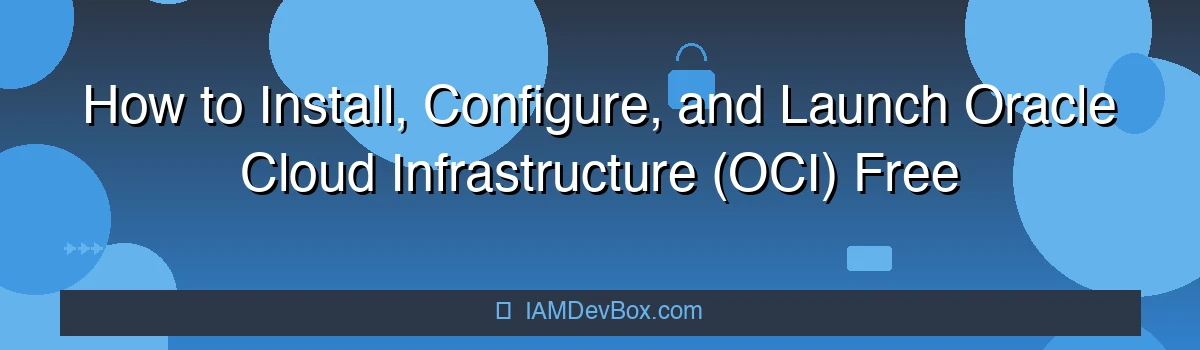Oracle Cloud Infrastructure (OCI) offers an always-free tier that includes ARM-based virtual machines (VM.Standard.A1.Flex). However, due to limited regional capacity, launching Free Tier instances through the web console often results in failure. Each failure forces you to manually reselect configurations — a time-consuming process. In contrast, the CLI lets you retry instantly with a single command, making it the preferred method when capacity is scarce.
Visual Overview:
graph LR
subgraph "CI/CD Pipeline"
Code[Code Commit] --> Build[Build]
Build --> Test[Test]
Test --> Security[Security Scan]
Security --> Deploy[Deploy]
Deploy --> Monitor[Monitor]
end
style Code fill:#667eea,color:#fff
style Security fill:#f44336,color:#fff
style Deploy fill:#4caf50,color:#fff
🔧 Step 1: Install OCI CLI
On macOS with Homebrew:
brew update && brew install oci-cli
For other operating systems, refer to Oracle’s official installation guide.
🔐 Step 2: Run oci setup config to Generate Credentials
oci setup config
The CLI will prompt for:
- Tenancy OCID
- User OCID
- Region
- Path to save your config file (default:
~/.oci/config)
During setup, the tool also generates:
- A private key (
oci_api_key.pem) - A public key (
oci_api_key_public.pem)
Keep the private key secure. You’ll need to upload the public key in the OCI Console.
🗝️ Step 3: Upload Your Public Key in OCI Console
- Log into the OCI Console
- Go to Identity > Users
- Click your username
- Open the API Keys tab
- Click Add API Key and upload
oci_api_key_public.pem
This step authorizes CLI-based actions for your user.
📋 Step 4: Locate Required OCIDs
To launch a VM, gather the following OCIDs. You can find them using the Console or CLI:
-
Tenancy OCID: Console → Profile menu → Tenancy: [your tenancy name]
-
User OCID: Console → Profile menu → User Settings
-
Compartment OCID:
oci iam compartment list --compartment-id <TENANCY_OCID> -
Availability Domain:
oci iam availability-domain list --compartment-id <COMPARTMENT_OCID> -
Image OCID:
oci compute image list --compartment-id <COMPARTMENT_OCID>Look for an Ubuntu or Oracle Linux image that supports A1 shape.
-
Subnet OCID:
oci network subnet list --compartment-id <COMPARTMENT_OCID>
⚠️ Replace actual OCIDs with placeholders like
<COMPARTMENT_OCID>in your scripts. Never share your real OCIDs online.
🌐 If You Don’t Have a Subnet
To launch an instance, a subnet is required. If you haven’t already created one:
-
Option 1: Use the OCI Console
- Go to Networking > Virtual Cloud Networks (VCNs)
- Create a VCN with Internet Connectivity
- This automatically creates a subnet
-
Option 2: Use the CLI
- Advanced users can use
oci network vcn createandoci network subnet create - However, the Console is quicker for one-time setup
- Advanced users can use
🚀 Step 5: Launch a Free Tier VM Instance via CLI
The most common Free Tier eligible shape is:
VM.Standard.A1.Flexwith 1 OCPU and 6 GB RAM
Launch it with:
oci compute instance launch \
--compartment-id <COMPARTMENT_OCID> \
--availability-domain <AD_NAME> \
--shape VM.Standard.A1.Flex \
--image-id <IMAGE_OCID> \
--subnet-id <SUBNET_OCID> \
--assign-public-ip true \
--display-name "MyFreeTierVM" \
--shape-config '{"ocpus": 1, "memoryInGBs": 6}'
If capacity is unavailable in one AD, simply change --availability-domain and retry.
💡 Why CLI is Better for Free Tier Instances
- The web console requires manual input every attempt — dropdowns, forms, validations.
- If capacity is full, you must re-enter everything to try again.
- The CLI saves time — retry with a single command.
- Ideal for scripting and automation.
- You’ll know immediately whether a region has capacity, without wasting time clicking through forms.
✅ Summary
The OCI CLI helps you:
- 🛠 Install in minutes
- 🔐 Set up secure API access
- 🗂 Retrieve required OCIDs
- ⚙️ Create or find your subnet and VCN
- ⚡ Launch Free Tier instances quickly
- 🚀 Avoid repeated manual configuration in the UI
When time matters and capacity is tight, CLI is the smartest and fastest way to get started with Oracle Cloud Free Tier.